Sanders
Team Helix
- Joined
- May 27, 2013
- Messages
- 723
- Reaction score
- 2,556
Hey all!
As a new mapmaker to the MCGamer network,
I was often confused about small matters regarding mapmaking.
This guide is (hopefully) going to answer all your questions about anything maps.
I will keep adding stuff to this thread as we go, if a question you have has not been answered by the thread; don't be afraid to submit a question down below!
Index:
- Introduction
- Basic questions about MapMaking
- Tips N Tricks
- Building a map step by step.
- Helpful tools
- more!
Basic Questions:
A basic FAQs regarding mapmaking!
General Questions:
Where do I make a thread about my map?
This question can be answered differently depending on the current state of the map.
If your map is completed, make a thread in the "Finished Map" section.
If your map is still a Work in progress, make a thread in the "Maps In Progress" section.
If your map is yet to be made or if you want to speculate on a theme/map, make a thread in the "Map Ideas" section.
What's the best way to submit my map?
When submitting a finished map to the network, you want to make sure that you use the template provided that fits your map, you can find the guidelines here.
These guidelines and templates are essential, as it makes it easier for us to have a look at the map.
*You don't have to leave a download link on your map if you want to keep it exclusive to MCGamer, however you must have one ready when the staff wants to have a look at it. AlpakaWhacker will usually contact you via a PM for the download.
How do I get the MapMaker rank?
The mapmaker rank is given out to 3 mapmakers per map, but of course if your map is a solo-map then only you can get it. You can also get the mapmaker rank by working on maps with a build team.
Build Teams can be found here. You cannot buy the mapmaker rank.
How do I join build teams?
As addressed previously, you can apply for build teams here:
http://www.mcgamer.net/forums/build-teams.137/
What tools do mapmakers use for making their maps?
There are many tools mapmakers use for making their maps, basic tools are server plugins like Worldedit and voxelsniper. sometimes external programs like MCEdit and worldpainter are also used to create / fix bugs in maps.
Can mapmaking be taught?
It certainly can! There are various build teams offering free trainings and lessons that help you learn how to make build. This guide will also hopefully help you with your first steps to mapmaking greatness.
More coming soon...
Tips 'n Tricks:
Do's and Dont's making a map
There are many factors that can positively and negatively influence how you craft your maps. There are things people run into when making a map, which could mess up your whole plan for the map. Here are some of the things you want to keep in mind when making your map, as well as some tips and tricks.
Do’s
Time
Something you will need while making your map, it may even be the most important thing, is time and patients. Making maps is not easy, and people often underestimate the time and hard work that goes into a map. Time is suuuuper important. You cannot build an all-round good map within 1 day. Now you might be like: “But there are many maps that have been built within 24 hours, like Winds of Change for example”. You are right, but Winds of Change is not (from mapmaker’s perspective) a perfect map. In fact, no map is perfect. The map is impressive, especially for a map built within 24 hours, but I is not finalized in every way you can think of when making a map.
Patience
The same goes for patience. As with many things, patients is key. If something you build doesn’t look quite right, redo it. There is nothing worse than playing on your map later and getting annoyed by the mistake you made building it.
Landmarks
Landmarks are, again, super important to make when building your map. Landmarks are spots on the map that can be recognized from basically anywhere on the map. A landmark on for example Holiday Resort would be the casino (south), or the beach (east). If you have a map that has no landmarks, then for example it’s hard for your friend to find you when you’re on the other side of the map.
Puzzles and parkour
A cool and smart way to hide your tier 2s would be to introduce puzzles and parkour to your maps. Puzzles don’t necessarily need to be made with redstone, they can always be made very simple. I will add a little guide to this thread later that can teach you some cool puzzles and traps that you can do on your map. Same goes for parkour, it’s cool and not hard to build, but make sure not to overdo it too much as it can make tier 2s too exclusive.
Dont's
The following DONTs dont need explanation, so I will just sum them up:
- Rush your map.
- put OP Items (potions, diamond swords) on your map.
- create a map that has no flat land suitable for PvP.
- put too many chests (tier 2s and Tier 1s alike) on your map, make sure your map is balanced!
- create a way to let people escape the map.
- moar.
Building a map:
step by step!
Preparation
1. Before you start building, first think of a theme you want to build your map around.
For example: Survival Games 2 is based on "I am Legend". Make sure you have an original theme, as many themes have already been done! Lookup pictures on Pinterest to get a solid idea on what you want to build.
2. The basics layout of the map. You want to start expanding on the theme that you picked, which means thinking of things you want to build on your map. are you making a Theme park? Think of the key aspects of a Theme park and how you want them to appear on your map. Try sketching a layout for your map on paper or with paint. Make sure you have a good general idea of what you're going to do before you do it. Planning is key to making successful maps. Here is an example of a map layout based on san francisco:

3. Next you want to have a place to build your map. if you want to build your map with friends, then you will need to have a server to build your map, if you have a server, make sure it is either a bukkit or a spigot one, as that will be important for the next step. We will use the Team Helix server here as an example. If you're making the map on your own, then you can go ahead and make a singleplayer world like you normally would.

4. Now that you have a place to build your map, you're going to want to install a few mods/plugins (depending whether you are in singleplayer or not) that will help and speed up the process of making your map. Recommended modifications are Worldedit, Voxelsniper and Multiverse/Multiworld (voxel and Multiverse/multiworld if you're on a server).
5. After downloading these mods/plugins make sure to install them correctly before moving on. There are a lot of tutorials on how to do so on youtube. Recommended search terms would be "How to install Worldedit to minecraft singleplayer" or "How to install Voxelsniper for minecraft bukkit".
Execution
6. Start making your map. The thing you want to start with making your map is Terraforming.
Terraforming basically means getting the terrain in the ideal shape for your map. Many mapmakers keep their maps fairly flat, because it is ideal for PvP, so unless you want to create an experimental map, flat-ish land is probably the way to go.
This is where Voxelsniper and worldedit come in. You don't want to place every block of the terrain by hand. Voxelsniper (and worldedit) allow you to place a ton of blocks in a very short amount of time. If you scroll down beyond this part of the guide, then you will find a basic guide on VoxelSniper and WorldEdit.
7. When you have finished shaping your terrain, start creating structures (such as houses and trees) in the places you want them to be. When placing a structure keep the following in mind:
- What dimensions do I want my structure to be?
- do I want my structure to be accessible? (have interior)
- is my structure suitable for pvp ? (could be yes but could also be no)
8. Now that you have placed structures, do the interior for these structures. You can have very simple and PvP suitable interior like on Valleyside university, or you can have very detailed and good looking interior on your map like on Holiday Resort 2, both don't really influence how popular your map will be, so it doesn't batter what style you decide to use.
9. Put a border around your map, stand in the middle of your map and type //hcyl 20 <radius of your map> 300 or //hsphere 20 (radius of your map) 300 depending on what shape you want your border to be.
10. Tiering, decide how you place your chests around the map, if you want a chest to be a tier 1 on MCSG, place a regular chest. If you want a chest to be a tier 2 on MCSG then place an ender chest. Make sure to take your time when tiering, as a good tiering can take your map to the top, while bad tiering can end up killing your map.
11. BugFixing. Go around your map to fix bugs such as holes in the border or 2 blocks deep holes that people can get stuck in. It is better to find out now than to find out later when 1000's of people have already played on your map! Once you have done this your map should be MCSG ready and you can create a thread in the finished map section!
Basic VoxelSniper commands:
Hold an arrow in your hand and type the following chain of commands:
Basic Worldedit commands:
And that's it for now! I will keep adding onto this thread as time passes though! I hope you all appreciate this thread since it took several weeks to create. If you have questions feel free to ask them below, and thanks for reading!
- Sanders
As a new mapmaker to the MCGamer network,
I was often confused about small matters regarding mapmaking.
This guide is (hopefully) going to answer all your questions about anything maps.
I will keep adding stuff to this thread as we go, if a question you have has not been answered by the thread; don't be afraid to submit a question down below!
Index:
- Introduction
- Basic questions about MapMaking
- Tips N Tricks
- Building a map step by step.
- Helpful tools
- more!
Basic Questions:
A basic FAQs regarding mapmaking!
General Questions:
Where do I make a thread about my map?
This question can be answered differently depending on the current state of the map.
If your map is completed, make a thread in the "Finished Map" section.
If your map is still a Work in progress, make a thread in the "Maps In Progress" section.
If your map is yet to be made or if you want to speculate on a theme/map, make a thread in the "Map Ideas" section.
What's the best way to submit my map?
When submitting a finished map to the network, you want to make sure that you use the template provided that fits your map, you can find the guidelines here.
These guidelines and templates are essential, as it makes it easier for us to have a look at the map.
*You don't have to leave a download link on your map if you want to keep it exclusive to MCGamer, however you must have one ready when the staff wants to have a look at it. AlpakaWhacker will usually contact you via a PM for the download.
How do I get the MapMaker rank?
The mapmaker rank is given out to 3 mapmakers per map, but of course if your map is a solo-map then only you can get it. You can also get the mapmaker rank by working on maps with a build team.
Build Teams can be found here. You cannot buy the mapmaker rank.
How do I join build teams?
As addressed previously, you can apply for build teams here:
http://www.mcgamer.net/forums/build-teams.137/
What tools do mapmakers use for making their maps?
There are many tools mapmakers use for making their maps, basic tools are server plugins like Worldedit and voxelsniper. sometimes external programs like MCEdit and worldpainter are also used to create / fix bugs in maps.
Can mapmaking be taught?
It certainly can! There are various build teams offering free trainings and lessons that help you learn how to make build. This guide will also hopefully help you with your first steps to mapmaking greatness.
More coming soon...
Tips 'n Tricks:
Do's and Dont's making a map
There are many factors that can positively and negatively influence how you craft your maps. There are things people run into when making a map, which could mess up your whole plan for the map. Here are some of the things you want to keep in mind when making your map, as well as some tips and tricks.
Do’s
Time
Something you will need while making your map, it may even be the most important thing, is time and patients. Making maps is not easy, and people often underestimate the time and hard work that goes into a map. Time is suuuuper important. You cannot build an all-round good map within 1 day. Now you might be like: “But there are many maps that have been built within 24 hours, like Winds of Change for example”. You are right, but Winds of Change is not (from mapmaker’s perspective) a perfect map. In fact, no map is perfect. The map is impressive, especially for a map built within 24 hours, but I is not finalized in every way you can think of when making a map.
Patience
The same goes for patience. As with many things, patients is key. If something you build doesn’t look quite right, redo it. There is nothing worse than playing on your map later and getting annoyed by the mistake you made building it.
Landmarks
Landmarks are, again, super important to make when building your map. Landmarks are spots on the map that can be recognized from basically anywhere on the map. A landmark on for example Holiday Resort would be the casino (south), or the beach (east). If you have a map that has no landmarks, then for example it’s hard for your friend to find you when you’re on the other side of the map.
Puzzles and parkour
A cool and smart way to hide your tier 2s would be to introduce puzzles and parkour to your maps. Puzzles don’t necessarily need to be made with redstone, they can always be made very simple. I will add a little guide to this thread later that can teach you some cool puzzles and traps that you can do on your map. Same goes for parkour, it’s cool and not hard to build, but make sure not to overdo it too much as it can make tier 2s too exclusive.
Dont's
The following DONTs dont need explanation, so I will just sum them up:
- Rush your map.
- put OP Items (potions, diamond swords) on your map.
- create a map that has no flat land suitable for PvP.
- put too many chests (tier 2s and Tier 1s alike) on your map, make sure your map is balanced!
- create a way to let people escape the map.
- moar.
Building a map:
step by step!
Preparation
1. Before you start building, first think of a theme you want to build your map around.
For example: Survival Games 2 is based on "I am Legend". Make sure you have an original theme, as many themes have already been done! Lookup pictures on Pinterest to get a solid idea on what you want to build.
2. The basics layout of the map. You want to start expanding on the theme that you picked, which means thinking of things you want to build on your map. are you making a Theme park? Think of the key aspects of a Theme park and how you want them to appear on your map. Try sketching a layout for your map on paper or with paint. Make sure you have a good general idea of what you're going to do before you do it. Planning is key to making successful maps. Here is an example of a map layout based on san francisco:

3. Next you want to have a place to build your map. if you want to build your map with friends, then you will need to have a server to build your map, if you have a server, make sure it is either a bukkit or a spigot one, as that will be important for the next step. We will use the Team Helix server here as an example. If you're making the map on your own, then you can go ahead and make a singleplayer world like you normally would.

4. Now that you have a place to build your map, you're going to want to install a few mods/plugins (depending whether you are in singleplayer or not) that will help and speed up the process of making your map. Recommended modifications are Worldedit, Voxelsniper and Multiverse/Multiworld (voxel and Multiverse/multiworld if you're on a server).
5. After downloading these mods/plugins make sure to install them correctly before moving on. There are a lot of tutorials on how to do so on youtube. Recommended search terms would be "How to install Worldedit to minecraft singleplayer" or "How to install Voxelsniper for minecraft bukkit".
Execution
6. Start making your map. The thing you want to start with making your map is Terraforming.
Terraforming basically means getting the terrain in the ideal shape for your map. Many mapmakers keep their maps fairly flat, because it is ideal for PvP, so unless you want to create an experimental map, flat-ish land is probably the way to go.
This is where Voxelsniper and worldedit come in. You don't want to place every block of the terrain by hand. Voxelsniper (and worldedit) allow you to place a ton of blocks in a very short amount of time. If you scroll down beyond this part of the guide, then you will find a basic guide on VoxelSniper and WorldEdit.
7. When you have finished shaping your terrain, start creating structures (such as houses and trees) in the places you want them to be. When placing a structure keep the following in mind:
- What dimensions do I want my structure to be?
- do I want my structure to be accessible? (have interior)
- is my structure suitable for pvp ? (could be yes but could also be no)
8. Now that you have placed structures, do the interior for these structures. You can have very simple and PvP suitable interior like on Valleyside university, or you can have very detailed and good looking interior on your map like on Holiday Resort 2, both don't really influence how popular your map will be, so it doesn't batter what style you decide to use.
9. Put a border around your map, stand in the middle of your map and type //hcyl 20 <radius of your map> 300 or //hsphere 20 (radius of your map) 300 depending on what shape you want your border to be.
10. Tiering, decide how you place your chests around the map, if you want a chest to be a tier 1 on MCSG, place a regular chest. If you want a chest to be a tier 2 on MCSG then place an ender chest. Make sure to take your time when tiering, as a good tiering can take your map to the top, while bad tiering can end up killing your map.
11. BugFixing. Go around your map to fix bugs such as holes in the border or 2 blocks deep holes that people can get stuck in. It is better to find out now than to find out later when 1000's of people have already played on your map! Once you have done this your map should be MCSG ready and you can create a thread in the finished map section!
Basic VoxelSniper commands:
Hold an arrow in your hand and type the following chain of commands:
/b <size>
This allows you to select the size of the brush you're about to place. /b 10 recommended.

/v <block>
This allows you to select the block you're going to brush. Example: if you want stone, type /v 1
all the block ID's (names they have in the code) can be found here.

/b b
The basic sphere, this allows you to brush spheres like on the picture below.
This is what you would create with this 3 commands combined:
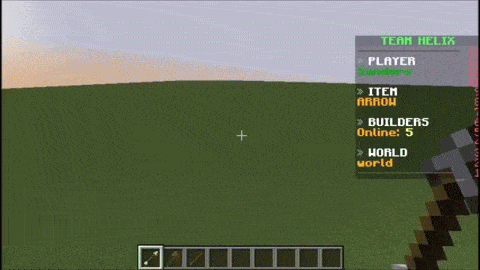
/b bb
This allows you to smooth out spheres into a smooth landscape, like on the picture below:
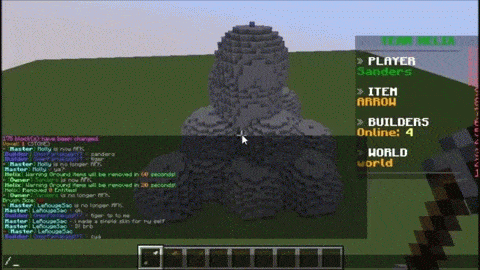
/b d
This allows you to brush disks. Very useful if you want to have some elevation on your map, but still keep it relatively flat. Example:

/b bd
This allows you to smooth in a disk-like shape. Basically the same as /b bb, yet it allows you to only smooth a certain layer.
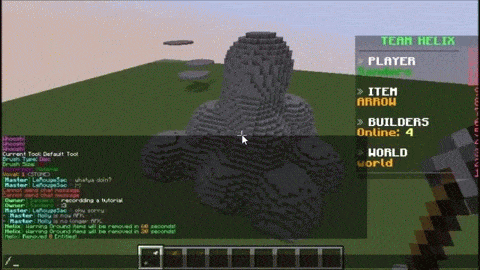
There are many more commands for voxelsniper. for a full guide I recommend watching some videos on youtube, as there are tons to find.
I will be adding more basic, usefull commands to this thread as it ages, but for now this should help you out a lot
This allows you to select the size of the brush you're about to place. /b 10 recommended.

/v <block>
This allows you to select the block you're going to brush. Example: if you want stone, type /v 1
all the block ID's (names they have in the code) can be found here.

/b b
The basic sphere, this allows you to brush spheres like on the picture below.
This is what you would create with this 3 commands combined:
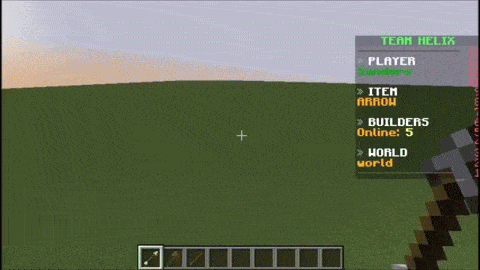
/b bb
This allows you to smooth out spheres into a smooth landscape, like on the picture below:
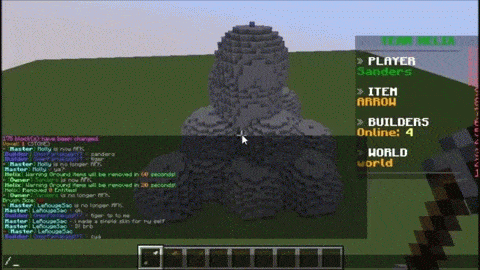
/b d
This allows you to brush disks. Very useful if you want to have some elevation on your map, but still keep it relatively flat. Example:

/b bd
This allows you to smooth in a disk-like shape. Basically the same as /b bb, yet it allows you to only smooth a certain layer.
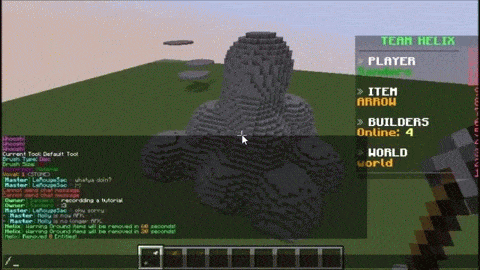
There are many more commands for voxelsniper. for a full guide I recommend watching some videos on youtube, as there are tons to find.
I will be adding more basic, usefull commands to this thread as it ages, but for now this should help you out a lot
Basic Worldedit commands:
It is recommended that you use Voxelsniper for terraforming, as it generally produces a better terraforming, but just in case you don’t have access to it, you can use WE as well.
Keep in mind that the large commands you issue, the longer it takes to generate, or to copy/paste something. If you issue commands that are to large for the amount of RAM you have allocated to your minecraft/server, then your minecraft/server might crash and possibly setback any progress you have made!
Before performing commands, make sure you have an item in your hand that doesn’t have a function, for example: a stick.
/br sphere <block> <size>
This commands allows you to brush spheres like you would with Voxelsniper, however you have to perform less commands. The block and size configuration are to be put in in 1 single line, like showed above. The maximum size for your brush is 6, but this can be increased in the mod/plugin config file.
/br smooth <radius>
This allows you to smooth out your terrain however, it is much harder to control than the Voxelsniper variant. Only use this command if you really can’t use voxelsniper! If you wish to undo any WE commands, type /undo.
Other useful commands:
/tree <treetype>
With this, you can spawn trees like you would with saplings and bonemeal, only it just takes one click to place the tree. All the default treetypes can be used for this, a full list can be found here <link>.
//mask <block you want to paintover>
This command allows you to “paint” blocks into other blocks by brushing over them. You first need to perform the /br sphere <block> <size> command in order for this to work. Then simply add the block you wish to swap out, and you’re good to go!
Wand commands:
The “wand” is the tool you’ll be using to select things. To grab a wand, type:
//wand
This will give you a wooden axe by default, this can be changed to any tool you like in the config file. With this wooden axe, you can click to points on your world to make a selection. With this selection, you can do all kinds of cool stuff!
To select point 1, right-click with your wand on a block. If done correctly, this will show up:
<picture>
This means that you have successfully selected 1 corner.
To select point 2, left click with your wand on another block. If done correctly, this will show up:
<picture>
This means that you have successfully selected the second corner.
Now you can start doing some cool stuff!
//copy
This command does what it says, it allows you to copy anything that you have selected! Before copying your structure, make sure that you are in a position that you can remember later! I have marked the block here with orange wool:
<picture>
You want to stand on this block before performing the command. When you use the command, if performed correctly, this will show up:
<picture>
This means that you have successfully copied your structure!
To paste your structure use this command:
//paste
Before issuing the command, make sure you stand on the spot where the orange wool previously was. The structure will be pasted from this position!
//rotate <x> <y> <z>
If you want to rotate your build into a different position, use this command. You can ignore the y and z cords if you just want to rotate a house, so we’ll do that for now. If you want to rotate your build by 90 degrees, type /rotate 90 . if you want to rotate your build by 180 degrees, type /rotate 180 etc. keep in mind that if you copy blocks and rotate them with odd degreases like //rotate 45, that your build will corrupt and look a little weird. Minecraft is made out of squares guys, don’t forget that!
//cut
Does exactly the same as //copy, only it cuts away the previous build rather than just copying it. Make sure to be careful with this command, as it can break your builds. If you do mess up, use /undo the undo the mistake .
.
Keep in mind that the large commands you issue, the longer it takes to generate, or to copy/paste something. If you issue commands that are to large for the amount of RAM you have allocated to your minecraft/server, then your minecraft/server might crash and possibly setback any progress you have made!
Before performing commands, make sure you have an item in your hand that doesn’t have a function, for example: a stick.
/br sphere <block> <size>
This commands allows you to brush spheres like you would with Voxelsniper, however you have to perform less commands. The block and size configuration are to be put in in 1 single line, like showed above. The maximum size for your brush is 6, but this can be increased in the mod/plugin config file.
/br smooth <radius>
This allows you to smooth out your terrain however, it is much harder to control than the Voxelsniper variant. Only use this command if you really can’t use voxelsniper! If you wish to undo any WE commands, type /undo.
Other useful commands:
/tree <treetype>
With this, you can spawn trees like you would with saplings and bonemeal, only it just takes one click to place the tree. All the default treetypes can be used for this, a full list can be found here <link>.
//mask <block you want to paintover>
This command allows you to “paint” blocks into other blocks by brushing over them. You first need to perform the /br sphere <block> <size> command in order for this to work. Then simply add the block you wish to swap out, and you’re good to go!
Wand commands:
The “wand” is the tool you’ll be using to select things. To grab a wand, type:
//wand
This will give you a wooden axe by default, this can be changed to any tool you like in the config file. With this wooden axe, you can click to points on your world to make a selection. With this selection, you can do all kinds of cool stuff!
To select point 1, right-click with your wand on a block. If done correctly, this will show up:
<picture>
This means that you have successfully selected 1 corner.
To select point 2, left click with your wand on another block. If done correctly, this will show up:
<picture>
This means that you have successfully selected the second corner.
Now you can start doing some cool stuff!
//copy
This command does what it says, it allows you to copy anything that you have selected! Before copying your structure, make sure that you are in a position that you can remember later! I have marked the block here with orange wool:
<picture>
You want to stand on this block before performing the command. When you use the command, if performed correctly, this will show up:
<picture>
This means that you have successfully copied your structure!
To paste your structure use this command:
//paste
Before issuing the command, make sure you stand on the spot where the orange wool previously was. The structure will be pasted from this position!
//rotate <x> <y> <z>
If you want to rotate your build into a different position, use this command. You can ignore the y and z cords if you just want to rotate a house, so we’ll do that for now. If you want to rotate your build by 90 degrees, type /rotate 90 . if you want to rotate your build by 180 degrees, type /rotate 180 etc. keep in mind that if you copy blocks and rotate them with odd degreases like //rotate 45, that your build will corrupt and look a little weird. Minecraft is made out of squares guys, don’t forget that!
//cut
Does exactly the same as //copy, only it cuts away the previous build rather than just copying it. Make sure to be careful with this command, as it can break your builds. If you do mess up, use /undo the undo the mistake
And that's it for now! I will keep adding onto this thread as time passes though! I hope you all appreciate this thread since it took several weeks to create. If you have questions feel free to ask them below, and thanks for reading!
- Sanders
